Navigation : Home : Optipix : Optipix User's Guide : Refocus
Optipix User's Guide: Refocus
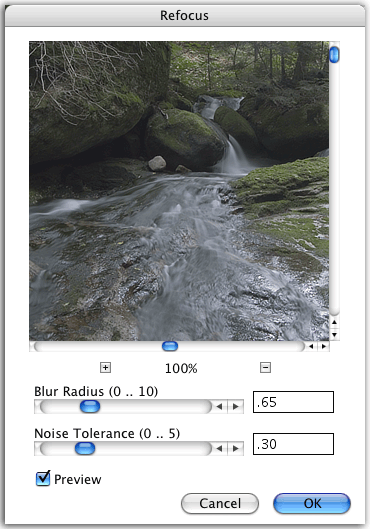
The Refocus tool is a powerful technique that removes blur from your images. It is the same type of technique that NASA scientists used to correct the images from the Hubble Space Telescope before they were able to replace the optics themselves. While to the eye, Refocus appears to sharpen the image, it is important to note that Refocus is not a sharpening tool, like Edge Enhancer or Detail Sharpener, but rather a blur remover.
There are many sources of blurring in images. Cameras with auto-focus can sometimes have their sensors fooled by the scene. The interpolation that digital cameras must do to merge the red, green, and blue color information (also called mosaicking) can cause a blur. Even rotating a scene in Photoshop can cause blurring, if you don't rotate by a multiple of 90 degrees. Refocus will remove or reduce the effects of blurring without any of the side effects of sharpening.
The Refocus dialog consists of a preview and two sliders. The sliders control the radius of the blur you wish to remove, and the threshold for noise removal. The key to finding an appropriate setting for Refocus is choosing the noise removal level properly. A technique that works well is to set the radius and noise level at roughly the same points along their slider bars, and then to walk the noise downward until just before the characteristic 'ringing' artefacts appear in the image. This represents the optimum point for the noise reduction slider, as setting its value too high will reduce the effect of the blur removal. The autoscale checkbox should only be checked if image histogram was clipped before applying Refocus.
If you are having trouble finding good settings to use for an image, try starting with a blur radius of 0.5 and a noise threshold of 0.5. Slowly increase the blur radius until the image looks right, or until the ringing artefacts begin to appear. If you see the artefacts before finding a good value for the radius, increase the noise threshold and try again. For most images that only need a small bit of blur removal to fix the effects of the camera or of processing, the optimum blur radius will be between 0.3 and 1.


These images show the power of Refocus in bringing out hidden detail and adding crispness to images. The left image shows the original image. In it, we've imported the image directly into Photoshop and displayed it without any further processing. The image is pretty good, but perhaps we'd like to have the detail in the rocks and water look a little crisper. In the right image, we've run Refocus on the image, with a very small blur radius. Immediately, you notice that the detail in the rocks has been emphasized. However, the detail in the reflections in the water have also been made crisp, which adds some snappiness to the image.
Next: Selection
Prev: Power Median
Up: Optipix