Navigation : Home : Optipix : Optipix User's Guide : Auto Contrasat
Optipix User's Guide: Auto Contrast
Auto Contrast is a "mini-enhancer" that works in both 8 bit and 16 bit modes. Auto Contrast enhances underexposed or overexposed images optimally without affecting image color. Auto Contrast is also good for the final contrast tweak for a well-corrected and adjusted image that has a full tonal scale.
Optipix 2 has added some exciting new features to the Auto Contrast tool. First, there is a new double wide histogram. This gives you more detail when you examine the histograms of 16-bit images. In the standard Photoshop 8-bit histogram, this detail is lost. We've also added tools that are excellent for working with high dynamic range images, such as what you would get from a camera raw output, or a result from our Blend Exposures plug-in.
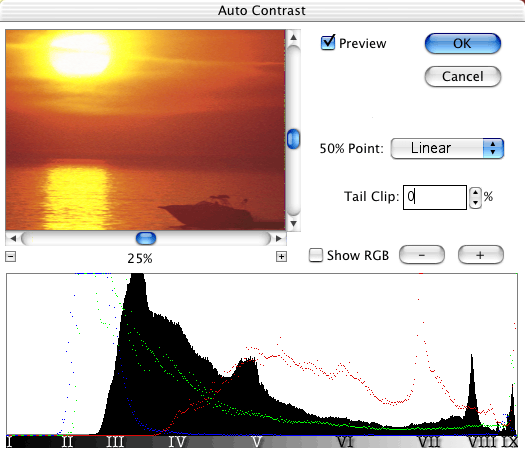
In the above screenshot, you see that tail clipping is off, and the contrast mode set to Linear so that you can see the entire histogram without modification. The Preview window contains the original image and has zoom controls to allow you to put a region of interest in the viewer, or to back out and see the whole image. Currently, the image is displaying at 25%.
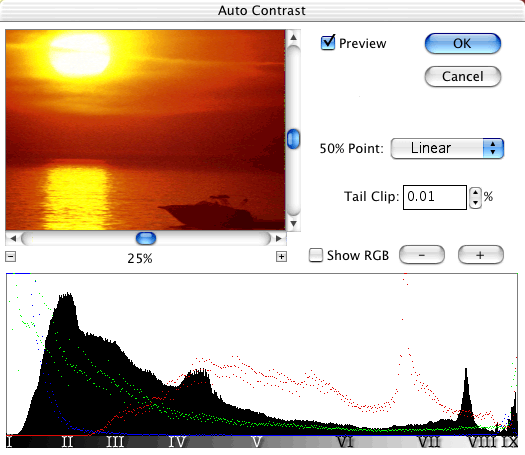
We've set the tail clipping to 0.01% in this image. Note that the histogram now stretches to the full output range. What this has done is moved the white point and black point in just a little bit. This has made the colors in the image a bit darker and richer.
We'll move on to another image now to show you the other features that have been built into the new Optipix Auto Contrast.
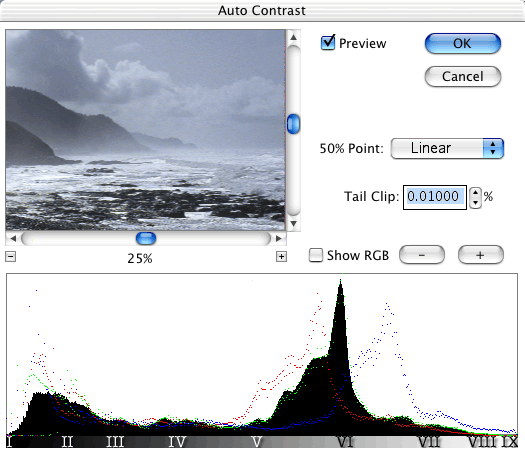
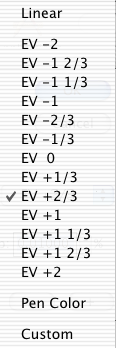 The pop-up menu in the upper right of the dialog, and the line of Roman numerals along the bottom represent one the most exciting changes in Optipix 2. Photographers know and use the Zone System, which was largely developed by Ansel Adams. The Zone System is taught in most profession photography schools, yet is sadly ignored by most digital photography tools.
The pop-up menu in the upper right of the dialog, and the line of Roman numerals along the bottom represent one the most exciting changes in Optipix 2. Photographers know and use the Zone System, which was largely developed by Ansel Adams. The Zone System is taught in most profession photography schools, yet is sadly ignored by most digital photography tools.
With this new Auto Contrast plug-in, you can use the Zone System as a guide for adjusting the gamma of your image. Simply clicking one of the nine Zone symbols along the histogram will allow you to place the 50% point of the image in that Zone. (The 50% point is where half the pixels are lighter and half are darker than the value selected.) The pop-up menu, shown to the right, provides the same functionality in terms of an Exposure Value (EV) adjustment.
As you can see, there are several EV modes, including a Pen Color mode, which sets the 50% point to be at the brightness of the foreground color. This is useful for when you've chosen a particular color with Photoshop's eyedropper tool. There is also a Custom mode, that allows you to set the 50% point to any arbitrary histogram value; just click in the histogram and the 50% point will move to where you clicked.
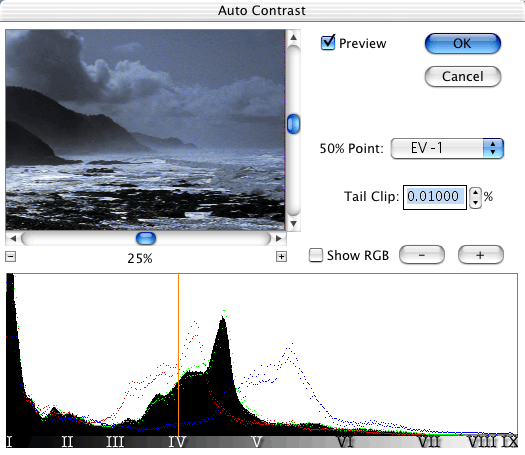
Here, we've selected EV -1 from the pop-up menu. The 50% point has been placed in Zone IV, which corresponds to the EV setting. The histogram has shifted to the left, compressing the dynamic range in the shadows and expanding the highlights.
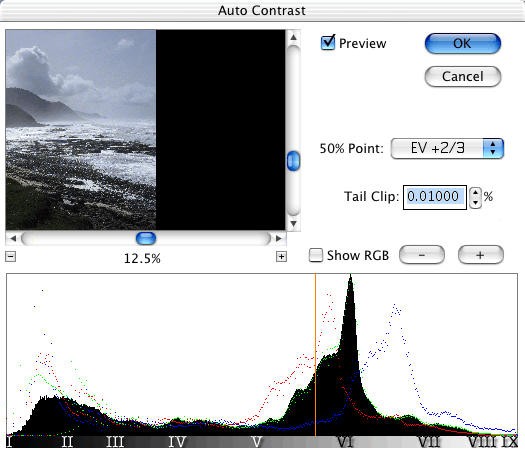
In this screenshot, we've zoomed out to show the full image, which sits left-most in the preview. We've also selected EV +2/3 from the pop-up menu. This has pushed the pixels a little to the bright side, giving a slightly lighter image.
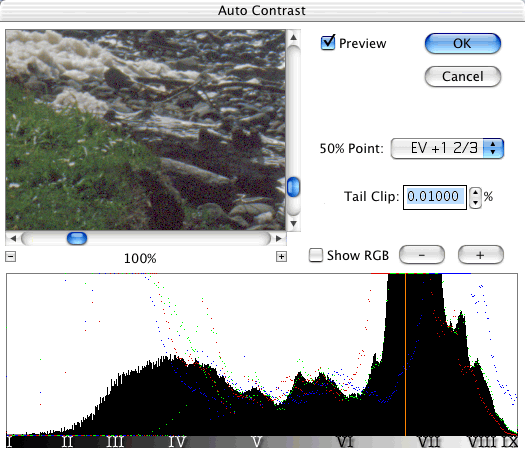
And now, we've zoomed in on the grass at the base of the cliff, and pushed the EV compensation up a little more. Note that both the grass and the rocks have plenty of detail even at this level of adjustment. The histogram shows that even with this much compensation, there are still 'interesting' things going on. We've been able to take a better look at the histogram by zooming in on the histogram values, which is what the plus and minus buttons in the center right of the dialog control.
These tools allow you to effectively adjust contrast in the high dynamic range images that are increasingly becoming part of the modern photography workflow. Auto Contrast 2 allows you to easily use the Zone System to guide your adjustment, and like all Optipix plug-ins, it is completely scriptable using Photoshop's Actions engine.
Next: Blending Exposures
Prev: Digital Fine Print Workflow
Up: Optipix