Navigation : Home : Optipix : Optipix User's Guide : Grain Maker
Optipix User's Guide: Grain Maker
Grain Maker is a simple tool that creates texture in your image. Just running it on a picture you have taken, however, is probably not what you want to do. Rather, Grain Maker works best applied using a selection or mask. Many times, you want to use a little bit of noise to make a large, flat feature interesting. Grain Maker's output is designed to look much like film grain and thus gives texture to those flat regions without jarring the eye. Another use of Grain Maker is to apply texture to edges, in order to make them stand out. A small amount of noise along the edge can often make the different regions appear more visually distinct.
To apply the grain only to a certain edge, use the selection tools in Photoshop and Optipix to select the edges you want. You may want to use the texture from Grain Maker to help hide a seam from stitching or compositing two images. You may also want to select a boundary between two bright colors in order to enhance it. After you have the selection you want, run the Grain Maker tool. Adjust the Grain Strength until you are happy with the amount of noise that's been added. The Grain Scale tool lets you pick the scale of the texture; how broad the patterns are. If you are applying texture to a large area, you will probably want to use the "Broad" setting. If you are only applying it to very small areas around edges, "Fine" or "Medium" should be sufficient.

This example shows how Grain Maker can add subtle texture to your image. In this image of the London Eye, the sky as seen through the spokes of the wheel has very little of visual interest in it. There are no clouds to distract the eye from the featureless expanse there. We'd like to warm that up and hopefully draw more attention to the cars on the wheel.
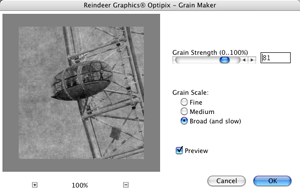
Here, we've used the magic wand and Photoshop's selection tools in order to only select the sky and then run Grain Maker. We're using a very large value for Grain Strength, so the image looks quite noisy. We'll fade that after we've run the plug-in. Notice how the broad patterns of the grain do not have the unpleasant visual characteristics that some noise does.

This is the image after fading the result of Grain Maker. The effect is subtle, but there is now enough texture in the sky to make it the eye slide very easily to the wheel and the cars on it.
Next: JPEG Cleaner
Prev: Detail Sharpener
Up: Optipix